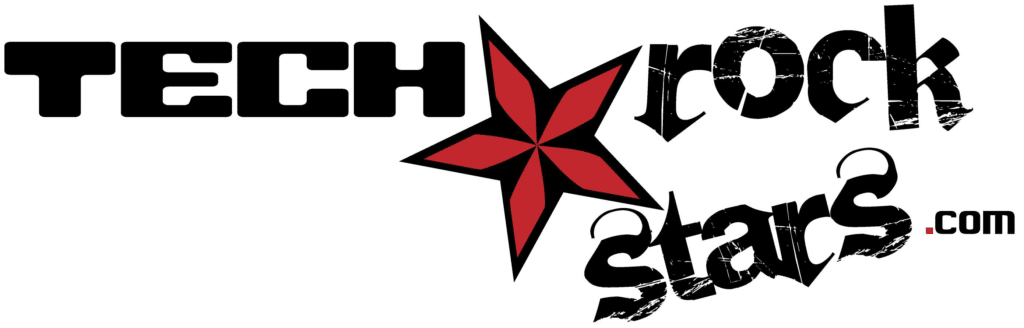Microsoft 365 is a comprehensive cloud-based suite that integrates a variety of applications and services designed to enhance productivity and collaboration in both personal and professional environments. It encompasses well-known applications such as Word, Excel, PowerPoint, and Outlook, while also incorporating newer tools like Teams, OneDrive, and SharePoint. The suite is built on a subscription model, allowing users to access the latest features and updates without the need for traditional software installations.
This flexibility is particularly beneficial for organizations that require scalability and adaptability in their operations. The integration of these applications within the Microsoft 365 ecosystem allows for seamless collaboration across different platforms. For instance, users can create a document in Word, share it via OneDrive, and discuss it in real-time through Teams.
This interconnectedness not only streamlines workflows but also fosters a culture of collaboration, where team members can contribute from various locations and devices. Furthermore, Microsoft 365’s cloud-based nature ensures that users can access their files and applications from anywhere with an internet connection, making it an ideal solution for remote work and global teams.
Key Takeaways
- Microsoft 365 Suite offers a comprehensive set of productivity tools for businesses and individuals.
- Microsoft Teams provides a centralized platform for communication and collaboration, streamlining workflow and improving productivity.
- Microsoft Planner helps users organize and manage tasks effectively, promoting better project management and team coordination.
- Microsoft OneDrive enables real-time collaboration and file sharing, enhancing teamwork and productivity.
- Power Automate allows for the automation of repetitive tasks, saving time and increasing efficiency in the workplace.
Streamlining Communication with Microsoft Teams
Microsoft Teams has emerged as a pivotal tool for modern communication, particularly in the context of remote work and distributed teams. It serves as a centralized hub where team members can engage in chat, video calls, and file sharing, all within a single platform. The ability to create dedicated channels for specific projects or topics allows teams to organize their discussions effectively, reducing the clutter often associated with email communication.
For example, a marketing team can have separate channels for campaign planning, social media strategies, and performance analytics, ensuring that conversations remain focused and relevant. Moreover, Teams integrates seamlessly with other Microsoft 365 applications, enhancing its functionality. Users can schedule meetings directly from Outlook, share files from OneDrive during discussions, or collaborate on documents in real-time using Word or Excel.
This integration not only saves time but also minimizes the friction that often arises when switching between different tools. Additionally, Teams offers features such as meeting recordings, live captions, and background blur options, which enhance the overall communication experience and make virtual meetings more inclusive and accessible.
Organizing and Managing Tasks with Microsoft Planner

Microsoft Planner is a task management tool that empowers teams to organize their work visually and collaboratively. It allows users to create plans, assign tasks, set due dates, and track progress through a user-friendly interface. Each plan can be customized with buckets that represent different stages of a project or categories of tasks, making it easy to visualize the workflow.
For instance, a software development team might create buckets for “To Do,” “In Progress,” and “Completed,” enabling members to see at a glance where each task stands. The collaborative nature of Planner is one of its standout features. Team members can comment on tasks, attach files, and receive notifications about updates or changes.
This level of engagement fosters accountability and ensures that everyone is aligned on project goals. Additionally, Planner integrates with Teams, allowing users to access their plans directly within the Teams interface. This integration means that discussions about tasks can happen in real-time alongside the work itself, further enhancing productivity and reducing the need for separate status meetings.
Collaborating in Real-Time with Microsoft OneDrive
| Metrics | Results |
|---|---|
| Number of users collaborating | 200 |
| Number of real-time edits | 500 |
| Time saved on document collaboration | 100 hours |
| Number of shared files | 1000 |
OneDrive serves as Microsoft’s cloud storage solution, providing users with a secure space to store files and collaborate in real-time. One of its key advantages is the ability to share documents easily with colleagues or external partners while maintaining control over permissions. Users can choose whether to allow others to edit or simply view files, ensuring that sensitive information remains protected while still facilitating collaboration.
For example, a project manager can share a project plan with stakeholders while restricting editing rights to only key team members. Real-time collaboration is one of OneDrive’s most powerful features. Multiple users can work on the same document simultaneously, seeing each other’s changes as they happen.
This capability is particularly useful for teams that need to brainstorm ideas or edit reports collectively. The version history feature also allows users to track changes over time and revert to previous versions if necessary, providing an additional layer of security against accidental deletions or unwanted edits. This functionality not only enhances teamwork but also streamlines the review process, as feedback can be incorporated directly into the document without the need for back-and-forth emails.
Automating Workflows with Power Automate
Power Automate is a powerful tool within the Microsoft 365 suite that enables users to automate repetitive tasks and workflows across various applications. By creating automated workflows—often referred to as “flows”—users can save time and reduce the risk of human error in their daily operations. For instance, a marketing team might set up a flow that automatically saves email attachments from Outlook into a designated folder in OneDrive or SharePoint, eliminating the need for manual downloads.
The versatility of Power Automate extends beyond simple file management; it can connect with hundreds of applications both within and outside the Microsoft ecosystem. Users can create complex workflows that trigger actions based on specific events. For example, when a new lead is added to a CRM system like Dynamics 365, Power Automate can send an email notification to the sales team while simultaneously updating a shared Excel spreadsheet with the lead’s details.
This level of automation not only enhances efficiency but also ensures that critical information is disseminated promptly across teams.
Leveraging Data Analysis with Microsoft Excel

Data Manipulation and Visualization
Excel remains one of the most widely used tools for data analysis and visualization within the Microsoft 365 suite. Its robust features allow users to manipulate large datasets, perform complex calculations, and create insightful visualizations that aid in decision-making processes. With functionalities such as pivot tables, advanced formulas, and data modeling capabilities, Excel empowers users to derive meaningful insights from their data.
Real-World Applications
For instance, financial analysts can use Excel to forecast revenue trends by analyzing historical data and applying statistical models. Moreover, Excel’s integration with other Microsoft 365 applications enhances its analytical capabilities. Users can import data directly from sources like SharePoint or Power BI, enabling them to work with real-time data without manual entry.
Streamlined Data Analysis and Collaboration
The introduction of dynamic arrays and new functions like XLOOKUP has further streamlined data manipulation processes, making it easier for users to perform complex analyses without extensive training. Additionally, Excel’s collaboration features allow multiple users to work on spreadsheets simultaneously, facilitating teamwork in data-driven projects.
Enhancing Presentations with Microsoft PowerPoint
PowerPoint has long been recognized as a leading tool for creating presentations that effectively communicate ideas and information. Its user-friendly interface allows individuals to design visually appealing slides using a variety of templates, themes, and multimedia elements such as images, videos, and animations. The ability to incorporate charts and graphs directly from Excel further enhances presentations by providing clear visual representations of data trends or statistics.
In addition to its design capabilities, PowerPoint offers features that facilitate collaboration and feedback during the presentation creation process. Users can share their presentations via OneDrive or Teams for real-time editing and commenting by colleagues. This collaborative approach ensures that presentations are polished and aligned with team objectives before they are delivered.
Furthermore, PowerPoint’s Presenter View provides speakers with tools such as speaker notes and a timer during presentations, enhancing their delivery and engagement with the audience.
Securing and Protecting Data with Microsoft 365 Security Features
Data security is paramount in today’s digital landscape, and Microsoft 365 offers robust security features designed to protect sensitive information across its suite of applications. With built-in security measures such as multi-factor authentication (MFA), encryption at rest and in transit, and advanced threat protection (ATP), organizations can safeguard their data against unauthorized access and cyber threats. MFA adds an additional layer of security by requiring users to verify their identity through multiple methods before accessing their accounts.
Moreover, Microsoft 365 provides compliance tools that help organizations adhere to industry regulations such as GDPR or HIPAFeatures like Data Loss Prevention (DLP) policies enable organizations to monitor and control the sharing of sensitive information across applications like Outlook and SharePoint. Administrators can set rules that automatically block or encrypt emails containing sensitive data based on predefined criteria. This proactive approach not only protects organizational data but also fosters trust among clients and stakeholders by demonstrating a commitment to data privacy and security.
In conclusion, Microsoft 365 offers an extensive suite of tools designed to enhance productivity through seamless communication, task management, real-time collaboration, automation of workflows, data analysis capabilities, presentation enhancements, and robust security features. Each application within the suite plays a vital role in creating an integrated environment where individuals and teams can thrive in their respective endeavors.
If you want to learn more about cybersecurity threats that could impact your business while using Microsoft 365, check out this article on which phishing attacks are a threat to my business. Understanding the risks associated with phishing attacks can help you protect your sensitive data and ensure the efficient use of Microsoft 365.