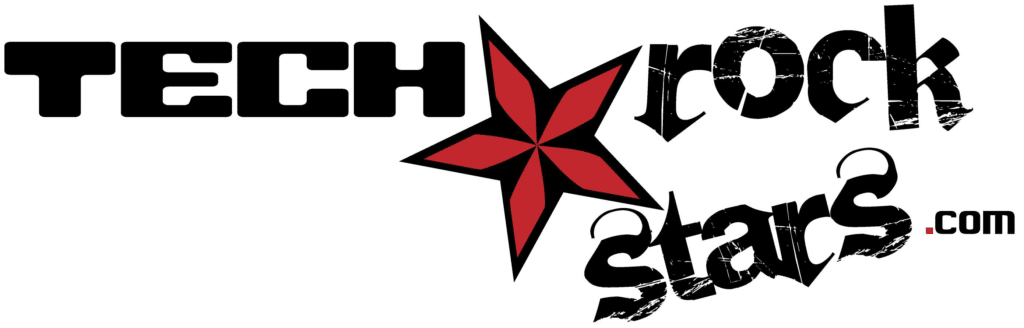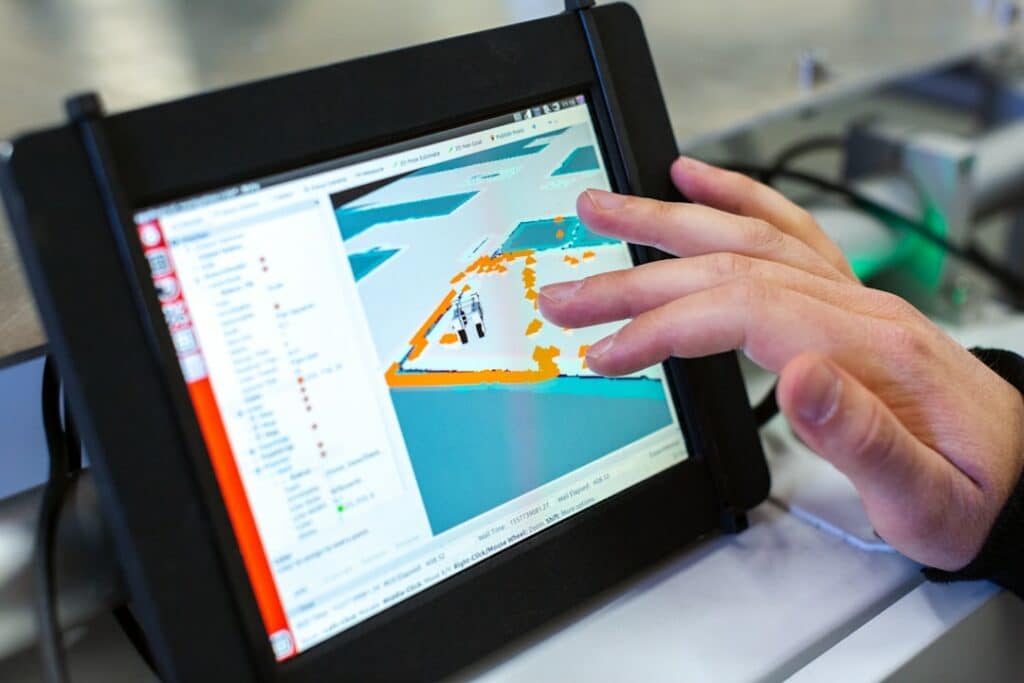In today’s digital age, password security is of utmost importance. With the increasing number of online accounts and the rise in cybercrime, it has become crucial to protect our personal and sensitive information from unauthorized access. Password breaches have become all too common, with hackers constantly finding new ways to exploit weak passwords and gain access to our accounts. The impact of these breaches can be devastating, both for individuals and businesses.
According to a report by Verizon, 81% of data breaches are caused by weak or stolen passwords. This highlights the need for strong and unique passwords that are not easily guessable or susceptible to brute-force attacks. The consequences of a password breach can range from identity theft and financial loss to reputational damage for businesses. Therefore, it is essential to take password security seriously and implement measures to protect our online identities.
Key Takeaways
- Password security is crucial for protecting your online identity and data.
- Password managers are tools that help you generate, store, and manage strong and unique passwords.
- Using a password manager can save you time, reduce stress, and improve your overall security.
- Top password managers offer various features and benefits, such as cross-platform compatibility, auto-fill, and password sharing.
- When choosing a password manager, consider factors such as security, ease of use, and pricing.
What Are Password Managers?
Password managers are tools that help users securely store and manage their passwords. They act as a digital vault, storing all your passwords in an encrypted format. Instead of remembering multiple passwords for different accounts, you only need to remember one master password to access your password manager.
Password managers work by generating strong and unique passwords for each of your accounts and storing them securely. When you visit a website or app that requires a login, the password manager automatically fills in your credentials, saving you the hassle of typing them manually. This not only saves time but also reduces the risk of making mistakes or using weak passwords.
The Benefits of Using a Password Manager
Using a password manager offers several benefits when it comes to password security:
1. Increased security and protection against password breaches: Password managers generate strong and unique passwords for each account, eliminating the need for users to come up with their own passwords. These generated passwords are typically long, complex, and random, making them extremely difficult for hackers to crack. Additionally, since you don’t have to remember these passwords, you are less likely to reuse them across multiple accounts, further reducing the risk of a breach.
2. Convenience and time-saving features: With a password manager, you no longer have to remember multiple passwords or go through the hassle of resetting them when you forget. The password manager securely stores all your passwords and automatically fills them in for you when needed. This saves time and eliminates the frustration of trying to remember or retrieve passwords.
3. Ability to generate and store strong and unique passwords: Password managers have built-in password generators that can create strong and unique passwords for each of your accounts. These passwords are typically a combination of letters, numbers, and special characters, making them highly secure. The password manager then stores these passwords securely, so you don’t have to worry about remembering them.
Top Password Managers: Features and Comparison
| Features | LastPass | 1Password | Bitwarden |
|---|---|---|---|
| Free Version | Yes | No | Yes |
| Two-Factor Authentication | Yes | Yes | Yes |
| Browser Extension | Yes | Yes | Yes |
| Mobile App | Yes | Yes | Yes |
| Password Generator | Yes | Yes | Yes |
| Secure Sharing | Yes | Yes | Yes |
| Dark Web Monitoring | Yes | Yes | No |
| Price (per year) | 36 | 35.88 | 10 |
There are several password managers available in the market, each with its own set of features and pricing options. Here is an overview of some of the top password managers:
1. LastPass: LastPass is one of the most popular password managers available. It offers a free version with basic features and a premium version with additional features such as multi-factor authentication and priority customer support. LastPass is known for its user-friendly interface and seamless integration with various browsers and devices.
2. Dashlane: Dashlane is another popular password manager that offers both free and premium versions. It has a sleek and intuitive interface, making it easy to use for beginners. Dashlane also offers additional features such as dark web monitoring and VPN protection.
3. 1Password: 1Password is a password manager that focuses on security and privacy. It offers both individual and family plans, making it suitable for personal use as well as small businesses. 1Password has a robust security model and supports two-factor authentication for added protection.
How to Choose the Right Password Manager for You
When choosing a password manager, there are several factors to consider:
1. Security: The most important factor to consider is the security of the password manager itself. Look for password managers that use strong encryption algorithms and have a solid track record of protecting user data. Additionally, check if the password manager has undergone independent security audits or certifications.
2. Compatibility: Ensure that the password manager is compatible with the devices and browsers you use. Most password managers offer browser extensions and mobile apps for seamless integration across different platforms.
3. User experience: Consider the user interface and overall user experience of the password manager. A user-friendly interface can make it easier to navigate and use the password manager effectively.
4. Features: Evaluate the features offered by different password managers and determine which ones are important to you. Some common features to look for include password generation, autofill, secure notes, and multi-factor authentication.
5. Pricing: Consider the pricing options of different password managers and determine which one fits your budget. Some password managers offer free versions with limited features, while others require a subscription for full access.
Setting Up Your Password Manager: Tips and Best Practices
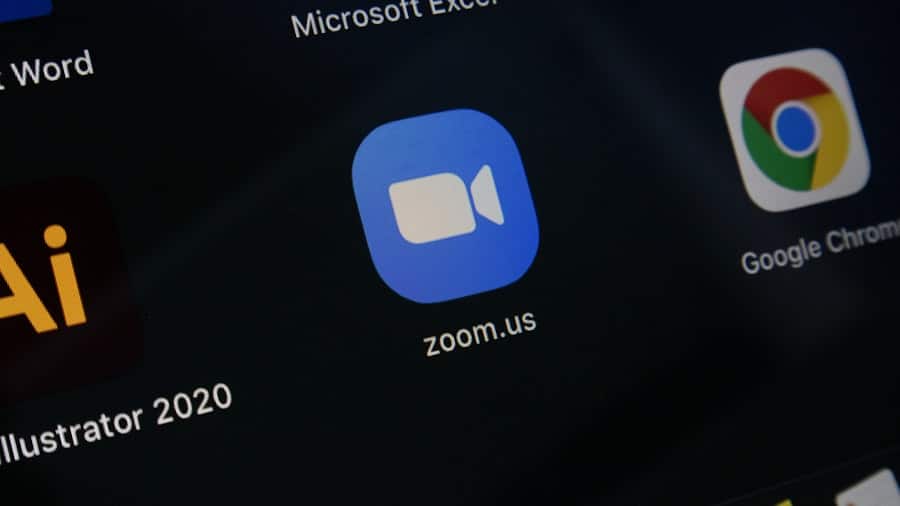
Once you have chosen a password manager, it’s time to set it up and start using it effectively. Here are some tips and best practices:
1. Choose a strong master password: The master password is the key to your password manager, so it’s important to choose a strong and unique one. Avoid using common phrases or easily guessable information. Instead, opt for a combination of uppercase and lowercase letters, numbers, and special characters.
2. Enable two-factor authentication: Two-factor authentication adds an extra layer of security to your password manager. It requires you to provide a second form of verification, such as a fingerprint or a code sent to your phone, in addition to your master password.
3. Regularly update your passwords: Set a reminder to update your passwords regularly, especially for critical accounts such as banking or email. This ensures that even if a breach occurs, the compromised password will no longer be valid.
4. Secure your password manager account: Use strong security measures for your password manager account, such as enabling biometric authentication or using a unique PIN. This adds an extra layer of protection in case someone gains unauthorized access to your device.
Creating Strong and Unique Passwords with a Password Manager
One of the key benefits of using a password manager is the ability to generate strong and unique passwords for each of your accounts. Here are some tips for creating strong and unique passwords:
1. Use a combination of letters, numbers, and special characters: A strong password should include a mix of uppercase and lowercase letters, numbers, and special characters. Avoid using common words or phrases that can be easily guessed.
2. Make it long: The longer the password, the harder it is to crack. Aim for a minimum of 12 characters, but ideally, go for even longer passwords.
3. Avoid personal information: Do not use personal information such as your name, birthdate, or address in your passwords. Hackers can easily find this information and use it to guess your password.
4. Customize when possible: Some password managers allow you to customize the generated passwords by adding or removing certain characters. This can make it easier for you to remember the password while still maintaining its strength.
Managing Multiple Accounts with a Password Manager
Managing multiple accounts can be challenging, especially when each account requires a unique and strong password. Password managers can help streamline this process by organizing and categorizing your passwords for easy access. Here are some tips for managing multiple accounts with a password manager:
1. Categorize your passwords: Group your passwords into categories based on their type or purpose. For example, you can have separate categories for social media accounts, banking accounts, and email accounts. This makes it easier to locate and access the passwords you need.
2. Use folders or tags: Some password managers allow you to create folders or tags to further organize your passwords. This can be useful if you have a large number of accounts or if you want to group passwords based on specific criteria.
3. Sync across devices: Ensure that your password manager is synced across all your devices so that you can access your passwords wherever you are. Most password managers offer cloud syncing, which allows you to access your passwords from any device with an internet connection.
4. Share passwords securely: If you need to share passwords with others, make sure to do so securely. Some password managers offer the ability to share passwords with specific individuals or groups while maintaining control over who can access them.
Integrating Two-Factor Authentication with Your Password Manager
Two-factor authentication (2FA) adds an extra layer of security to your password manager by requiring a second form of verification in addition to your master password. Here’s how you can integrate 2FA with your password manager:
1. Enable 2FA for your password manager account: Check if your password manager supports 2FA and enable it for your account. This typically involves setting up a second form of verification, such as a fingerprint or a code sent to your phone.
2. Use 2FA for other accounts: Many online services, such as email providers and social media platforms, offer 2FA as an additional security measure. Enable 2FA for these accounts and link them to your password manager for seamless integration.
3. Use a separate authentication app: Instead of relying on SMS-based codes for 2FA, consider using a separate authentication app such as Google Authenticator or Authy. These apps generate time-based codes that are more secure than SMS-based codes.
Protecting Your Online Identity and Data
In conclusion, password security is crucial in today’s digital age. Password breaches can have severe consequences, both for individuals and businesses. Using a password manager is an effective way to enhance password security and protect your online identity and data.
Password managers offer several benefits, including increased security, convenience, and the ability to generate strong and unique passwords. By choosing the right password manager, setting it up correctly, and following best practices, you can significantly improve your password security.
Take action today to protect your online identity and data. Choose a password manager that meets your needs, set it up properly, and start using it to manage your passwords securely. By doing so, you can have peace of mind knowing that your online accounts are protected from unauthorized access.
If you’re looking for the best password management software to keep your online accounts secure, look no further. Our recent article on Tech Rockstars highlights the top password management tools available in the market today. From robust features to user-friendly interfaces, these software solutions are designed to simplify your digital life while ensuring maximum protection against cyber threats. Check out the article here to find the perfect password manager for your needs.
FAQs
What is password management software?
Password management software is a tool that helps users generate, store, and manage their passwords securely. It allows users to create complex and unique passwords for different accounts and stores them in an encrypted database.
Why is password management software important?
Password management software is important because it helps users create strong and unique passwords for different accounts, which reduces the risk of hacking and identity theft. It also saves users time and effort by automatically filling in login credentials.
What are the features of the best password management software?
The best password management software should have features such as strong encryption, multi-factor authentication, automatic password generation, password sharing, and cross-platform compatibility.
How does password management software work?
Password management software works by creating a secure database that stores all of a user’s login credentials. The user only needs to remember one master password to access the database, and the software will automatically fill in the login credentials for each account.
Is password management software safe?
Password management software is safe as long as it uses strong encryption and multi-factor authentication to protect the user’s data. However, users should also take precautions such as using a strong master password and enabling two-factor authentication.
What are some examples of the best password management software?
Some examples of the best password management software include LastPass, Dashlane, 1Password, and KeePass. These software have been tested and reviewed by experts and have received high ratings for their security and features.