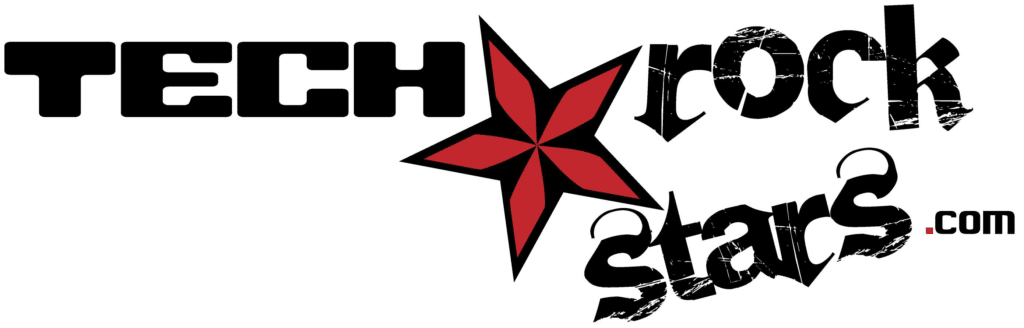In today’s digital age, where almost every aspect of our lives is connected to the internet, password management has become a crucial aspect of maintaining our online security. Password management refers to the practice of securely storing and organizing passwords for various online accounts. It involves creating strong and unique passwords, as well as using a password manager to store and retrieve them when needed.
The importance of password management cannot be overstated. With the increasing number of cyber threats and data breaches, it has become essential to protect our online accounts with strong passwords. Weak or easily guessable passwords can leave us vulnerable to hacking, identity theft, and other cyber attacks. By implementing proper password management techniques, we can significantly reduce the risk of unauthorized access to our personal information and digital assets.
Key Takeaways
- Password management is crucial for protecting your online accounts and personal information.
- Strong passwords are essential for preventing unauthorized access to your accounts.
- When choosing a password manager, look for features such as encryption, multi-factor authentication, and automatic password generation.
- Setting up and using a password manager is easy and can save you time and stress in the long run.
- Protecting your passwords from cyber threats requires regular updates, backups, and avoiding common mistakes such as using the same password for multiple accounts.
The Importance of Strong Passwords
A strong password is one that is difficult for others to guess or crack. It typically consists of a combination of uppercase and lowercase letters, numbers, and special characters. The longer and more complex a password is, the harder it is for hackers to crack it using brute force or dictionary attacks.
On the other hand, weak passwords are easy targets for cybercriminals. They often consist of common words, personal information such as names or birthdates, or simple patterns on the keyboard. These passwords can be easily guessed or cracked using automated tools.
Statistics show that weak passwords are a major cause of data breaches and cyber attacks. According to a study by Verizon, 81% of data breaches in 2020 were caused by weak or stolen passwords. Another report by SplashData revealed that the most common passwords used in 2020 were “123456” and “password”. These alarming statistics highlight the need for individuals and organizations to prioritize the use of strong passwords.
Choosing the Best Password Manager
When it comes to password management, using a password manager is highly recommended. A password manager is a software application that securely stores and manages passwords for various online accounts. It eliminates the need to remember multiple passwords and allows users to generate strong and unique passwords for each account.
There are different types of password managers available, including cloud-based password managers, local password managers, and browser-based password managers. Cloud-based password managers store passwords on remote servers, allowing users to access them from any device with an internet connection. Local password managers store passwords locally on the user’s device, providing an extra layer of security but limiting accessibility. Browser-based password managers are built into web browsers and offer basic password management features.
When choosing a password manager, there are several factors to consider. These include security features, ease of use, compatibility with different devices and operating systems, synchronization capabilities, customer support, and pricing. It is important to choose a password manager that meets your specific needs and provides a high level of security for your sensitive information.
Features to Look for in a Password Manager
| Feature | Description |
|---|---|
| Encryption | The password manager should use strong encryption to protect your data. |
| Two-Factor Authentication | Adding an extra layer of security by requiring a second form of authentication. |
| Auto-fill | Automatically filling in login credentials for websites and apps. |
| Password Generator | Creating strong, unique passwords for each account. |
| Browser Extension | Allowing easy access to your passwords while browsing the web. |
| Mobile App | Accessing your passwords on-the-go with a mobile app. |
| Secure Sharing | Sharing passwords securely with trusted individuals. |
| Emergency Access | Granting access to your passwords in case of an emergency. |
When evaluating different password managers, there are certain essential features that you should look for. These features ensure the security and convenience of your password management process.
One essential feature is strong encryption. A good password manager should use strong encryption algorithms to protect your passwords and other sensitive information. Look for password managers that use AES-256 encryption, which is currently considered one of the most secure encryption standards.
Another important feature is two-factor authentication (2FA). 2FA adds an extra layer of security by requiring users to provide a second form of verification, such as a fingerprint or a one-time code sent to their mobile device, in addition to their master password. This helps prevent unauthorized access even if someone manages to obtain your master password.
Password synchronization is another useful feature to consider. This allows you to sync your passwords across multiple devices, ensuring that you have access to your passwords wherever you go. Look for password managers that offer seamless synchronization between devices and platforms.
Optional features to consider include password generation, password strength analysis, and secure password sharing. Password generation allows you to generate strong and unique passwords for each account, eliminating the need to come up with passwords yourself. Password strength analysis provides feedback on the strength of your passwords and suggests improvements. Secure password sharing allows you to securely share passwords with trusted individuals or team members.
Setting Up and Using a Password Manager
Setting up a password manager is a relatively simple process. Here is a step-by-step guide on how to set up and use a password manager effectively:
1. Choose a password manager: Research different password managers and choose one that meets your needs and preferences.
2. Download and install the password manager: Visit the official website of the password manager you have chosen and download the appropriate version for your device or operating system. Follow the installation instructions provided.
3. Create a master password: During the setup process, you will be prompted to create a master password. This is the password that you will use to access your password manager, so make sure it is strong and unique.
4. Import or add passwords: If you already have existing passwords stored in your browser or other password management tools, you can usually import them into your new password manager. Otherwise, start adding passwords manually by entering the website or application name, username, and password.
5. Organize your passwords: Categorize your passwords into different folders or groups based on their type or purpose. This will make it easier to find and manage your passwords later on.
6. Enable two-factor authentication (2FA): If your password manager supports 2FA, enable it for an extra layer of security. Follow the instructions provided by your password manager to set up 2FA using your preferred method.
7. Generate strong passwords: Whenever you create a new account or change an existing password, use the password generator feature of your password manager to generate a strong and unique password. This will help protect your accounts from unauthorized access.
8. Use autofill or copy and paste: When logging into a website or application, use the autofill feature of your password manager to automatically fill in your username and password. Alternatively, you can copy and paste the credentials from your password manager.
9. Update and review passwords regularly: Regularly review your passwords and update them if necessary. This is especially important if you receive notifications of data breaches or suspect that your passwords may have been compromised.
10. Back up your password manager: Most password managers offer the option to back up your encrypted password database. Take advantage of this feature to ensure that you have a backup copy of your passwords in case of device failure or other unforeseen circumstances.
Tips for Creating Strong Passwords

Creating strong passwords is an essential part of effective password management. Here are some best practices for creating strong passwords:
1. Use a combination of uppercase and lowercase letters, numbers, and special characters: The more diverse the characters in your password, the harder it is for hackers to crack it.
2. Make it long: Aim for a minimum of 12 characters, but the longer the better. Longer passwords are more secure because they have more possible combinations.
3. Avoid common words or phrases: Avoid using common words, phrases, or personal information such as names, birthdates, or addresses in your passwords. These can be easily guessed or cracked using automated tools.
4. Don’t use sequential or repetitive characters: Avoid using sequential characters (e.g., “123456” or “abcdef”) or repetitive characters (e.g., “aaaaaa” or “111111”). These patterns are easy to guess and should be avoided.
5. Don’t reuse passwords: Each online account should have a unique password. Reusing passwords across multiple accounts increases the risk of unauthorized access if one of your passwords is compromised.
6. Consider using passphrases: Instead of a single word, consider using a passphrase consisting of multiple words. Passphrases are easier to remember and can be just as secure as complex passwords.
7. Avoid dictionary words: Avoid using dictionary words in your passwords, as these can be easily cracked using dictionary attacks. If you want to use a word, consider misspelling it or substituting letters with numbers or special characters.
8. Regularly update your passwords: Regularly update your passwords, especially for critical accounts such as email, banking, and social media. This helps protect your accounts from unauthorized access.
9. Use a password manager: Consider using a password manager to generate and store strong passwords. A password manager can help you create and manage complex passwords without the need to remember them.
10. Enable two-factor authentication (2FA): Whenever possible, enable 2FA for your online accounts. This adds an extra layer of security by requiring a second form of verification in addition to your password.
Protecting Passwords from Cyber Threats
While using a password manager is an effective way to protect your passwords, it is important to be aware of common cyber threats and take additional measures to protect your passwords. Here are some tips on how to protect your passwords from cyber threats:
1. Use strong and unique passwords: As mentioned earlier, using strong and unique passwords is the first line of defense against cyber threats. Avoid using weak or easily guessable passwords.
2. Be cautious of phishing attacks: Phishing attacks involve tricking users into revealing their passwords or other sensitive information through fraudulent emails or websites. Be cautious of suspicious emails or messages asking for your login credentials and avoid clicking on suspicious links.
3. Keep your devices and software up to date: Regularly update your devices and software with the latest security patches and updates. This helps protect against known vulnerabilities that cybercriminals may exploit.
4. Use antivirus and antimalware software: Install reputable antivirus and antimalware software on your devices to detect and remove any malicious software that may compromise your passwords.
5. Be cautious of public Wi-Fi networks: Public Wi-Fi networks are often unsecured, making it easier for hackers to intercept your internet traffic and steal your passwords. Avoid accessing sensitive accounts or entering passwords when connected to public Wi-Fi.
6. Use a virtual private network (VPN): If you need to access sensitive accounts or enter passwords while connected to a public Wi-Fi network, consider using a VPN. A VPN encrypts your internet traffic, making it more difficult for hackers to intercept your data.
7. Regularly monitor your accounts: Regularly monitor your online accounts for any suspicious activity. If you notice any unauthorized access or unusual behavior, change your password immediately and report the incident to the relevant service provider.
8. Be cautious of social engineering attacks: Social engineering attacks involve manipulating individuals into revealing their passwords or other sensitive information through psychological manipulation. Be cautious of unsolicited phone calls or messages asking for your login credentials and avoid sharing sensitive information with unknown individuals.
9. Use biometric authentication: Whenever possible, use biometric authentication methods such as fingerprint or facial recognition to unlock your devices or access your password manager. Biometric authentication provides an extra layer of security and makes it more difficult for unauthorized individuals to access your passwords.
10. Regularly back up your password manager: Regularly back up your password manager’s encrypted password database to ensure that you have a backup copy of your passwords in case of device failure or other unforeseen circumstances.
Benefits of Using a Password Manager
Using a password manager offers several benefits that can greatly simplify your digital life and enhance your online security. Here are some of the key benefits of using a password manager:
1. Enhanced security: A password manager helps you create and store strong and unique passwords for each of your online accounts. This significantly reduces the risk of unauthorized access and protects your personal information from cyber threats.
2. Convenience: With a password manager, you no longer need to remember multiple passwords for different accounts. The password manager securely stores your passwords and automatically fills them in when needed, saving you time and effort.
3. Increased productivity: By eliminating the need to remember passwords, a password manager allows you to log in to your accounts quickly and easily. This can help increase your productivity, especially if you have multiple accounts or frequently switch between devices.
4. Simplified password management: A password manager organizes your passwords in a secure and easily accessible manner. You can categorize your passwords into different folders or groups, making it easier to find and manage them.
5. Password generation: Many password managers offer a password generation feature that allows you to generate strong and unique passwords for each account. This eliminates the need to come up with passwords yourself and ensures that your accounts are protected with strong passwords.
6. Secure password sharing: Some password managers allow you to securely share passwords with trusted individuals or team members. This is particularly useful for sharing passwords for shared accounts or collaborating on projects that require access to certain online resources.
7. Cross-platform compatibility: Most password managers are compatible with multiple devices and operating systems, including Windows, macOS, iOS, and Android. This allows you to access your passwords from any device with an internet connection.
8. Synchronization: Password managers often offer synchronization capabilities, allowing you to sync your passwords across multiple devices. This ensures that you have access to your passwords wherever you go and eliminates the need to manually update passwords on each device.
9. Two-factor authentication (2FA): Many password managers support 2FA, adding an extra layer of security to your password management process. This helps prevent unauthorized access even if someone manages to obtain your master password.
10. Peace of mind: Using a password manager gives you peace of mind knowing that your passwords are securely stored and protected. You can rest assured that your online accounts are well-secured and that you are taking proactive steps to protect your personal information.
Alternatives to Password Managers
While password managers are highly recommended for effective password management, there are alternative methods available. Here is an overview of some alternative methods for password management:
1. Manual password management: This involves manually creating and remembering passwords for each online account. While this method provides complete control over your passwords, it can be time-consuming and prone to human error. It also becomes increasingly difficult as the number of online accounts grows.
2. Browser-based password managers: Most web browsers offer built-in password managers that can store and autofill passwords for websites. While convenient, these password managers often lack advanced security features and may not be as secure as dedicated password managers.
3. Password-protected spreadsheets or documents: Some individuals choose to store their passwords in password-protected spreadsheets or documents. While this method provides flexibility and control, it can be cumbersome to update and manage passwords manually. It also lacks the advanced security features offered by dedicated password managers.
4. Physical password managers: Physical password managers are small devices that store passwords locally and require physical access to retrieve them. These devices often use encryption and require a master password or PIN for access. While they provide an extra layer of security, they may be less convenient than cloud-based password managers.
5. Password vaults or password managers are tools that help users securely store and manage their passwords. These tools typically encrypt and store passwords in a centralized database, requiring users to only remember one master password to access all of their stored passwords. Password vaults also often offer features such as password generation, automatic form filling, and syncing across multiple devices. By using a password vault, users can ensure that their passwords are strong, unique, and protected from unauthorized access.
If you’re concerned about online security and want to protect your personal information, using a reliable password manager is essential. In fact, a recent article on Tech Rockstars explores the best password managers available in the market today. From analyzing features to comparing user reviews, this article provides valuable insights into choosing the right password manager for your needs. Check out the article here to ensure your online accounts are well-protected.
FAQs
What is a password manager?
A password manager is a software application that helps users generate, store, and manage their passwords for various online accounts.
Why should I use a password manager?
Using a password manager can help you create strong and unique passwords for each of your online accounts, which can improve your overall online security and reduce the risk of data breaches.
What are the features of a good password manager?
A good password manager should have features such as strong encryption, two-factor authentication, automatic password generation, and the ability to sync across multiple devices.
How do I choose the best password manager?
When choosing a password manager, consider factors such as security features, ease of use, compatibility with your devices, and pricing.
Are password managers safe?
Password managers are generally safe to use, as long as you choose a reputable provider and follow best practices such as using a strong master password and enabling two-factor authentication.
Can password managers be hacked?
While no system is completely foolproof, password managers use strong encryption and other security measures to protect your data. However, it is still important to choose a reputable provider and follow best practices to minimize the risk of hacking.
What happens if I forget my master password?
If you forget your master password, you may not be able to access your password manager and the passwords stored within it. Some password managers offer account recovery options, but these may require additional security measures such as answering security questions or providing a backup email address.