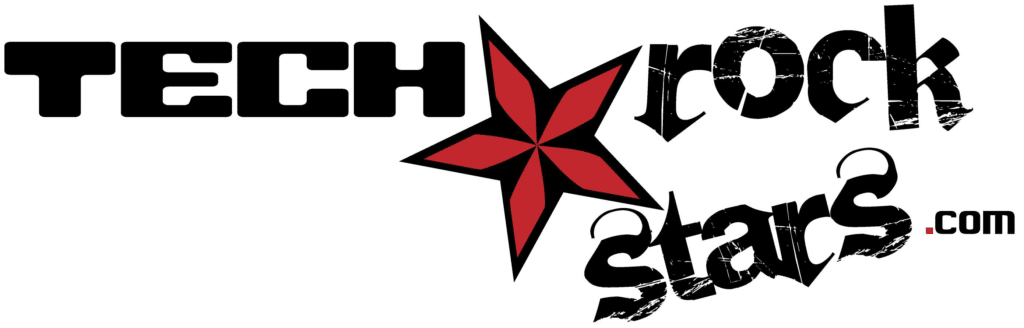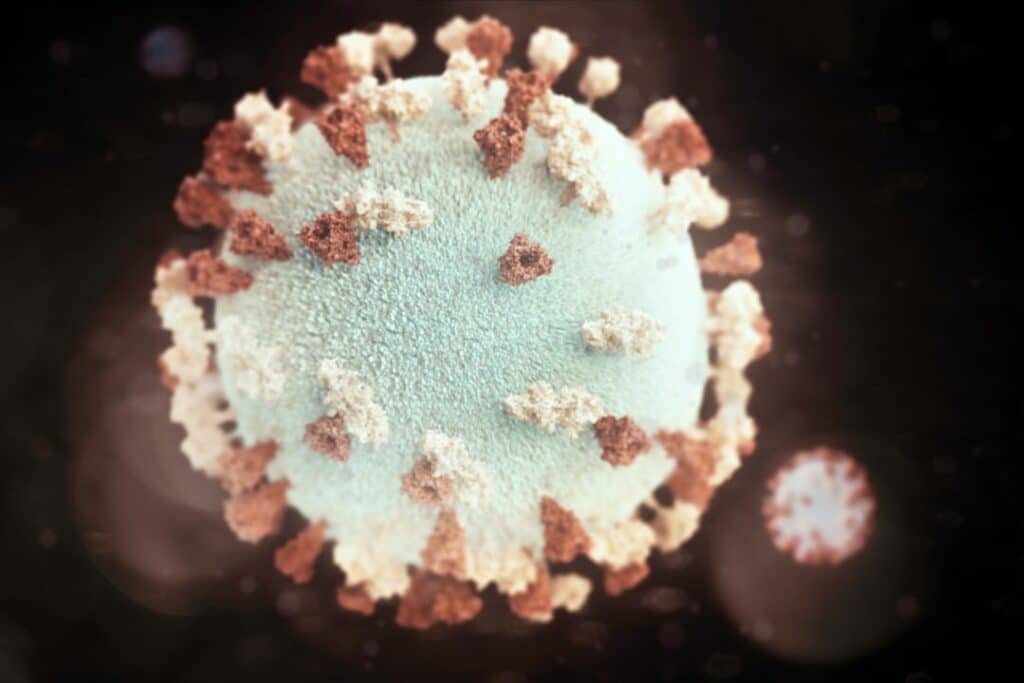In today’s digital age, where we have countless online accounts and services, it can be challenging to remember all the passwords we need to access them. This is where password managers come in. A password manager is a software application that securely stores and manages all your passwords in one place. It acts as a vault for your passwords, allowing you to create strong and unique passwords for each account without the need to remember them all.
Password managers work by encrypting your passwords and storing them in a secure database. When you need to log in to a website or service, the password manager automatically fills in your credentials for you, saving you time and effort. To access your password manager, you only need to remember one master password, which should be strong and unique.
The benefits of using a password manager are numerous. Firstly, it eliminates the need to remember multiple passwords, making it easier and more convenient to log in to your accounts. Secondly, it allows you to create strong and unique passwords for each account, reducing the risk of a hacker gaining access to multiple accounts if one password is compromised. Lastly, password managers can also generate random passwords for you, ensuring that they are as secure as possible.
Key Takeaways
- Password managers are tools that help you generate, store, and manage your passwords securely.
- Weak passwords can put your online security at risk, making it important to use strong and unique passwords.
- When choosing a password manager, consider features like encryption, multi-factor authentication, and cross-platform compatibility.
- Setting up a password manager involves creating a master password, importing existing passwords, and organizing them into categories.
- Best practices for creating strong passwords include using a mix of letters, numbers, and symbols, avoiding common words, and changing passwords regularly.
The Importance of Strong Passwords: Why Weak Passwords Put Your Online Security at Risk
Weak passwords are one of the biggest security risks when it comes to protecting your online accounts. Many people make common mistakes when creating passwords, such as using simple and easily guessable phrases or using the same password for multiple accounts. These mistakes can leave your accounts vulnerable to hacking and identity theft.
The risks of weak passwords are significant. If a hacker gains access to one of your accounts, they may be able to access other accounts if you use the same password across multiple platforms. This can lead to unauthorized access to sensitive information, such as personal emails, financial accounts, and social media profiles. Additionally, weak passwords can also make it easier for hackers to launch phishing attacks or install malware on your devices.
Creating strong passwords is essential for protecting your online security. A strong password should be at least eight characters long and include a combination of uppercase and lowercase letters, numbers, and special characters. It should not contain any personal information or common words that can be easily guessed. By using strong passwords, you can significantly reduce the risk of your accounts being compromised.
Choosing the Right Password Manager: Features to Look for and Considerations to Keep in Mind
When choosing a password manager, there are several key features to look for. Firstly, it should have strong encryption to ensure that your passwords are securely stored. Look for password managers that use AES-256 encryption, which is the industry standard for secure data storage. Additionally, the password manager should have two-factor authentication (2FA) capabilities to add an extra layer of security.
Considerations when choosing a password manager include compatibility with your devices and operating systems, ease of use, and customer support. You should also consider whether the password manager offers features such as password sharing and secure notes, which can be useful for managing other sensitive information.
There are several popular password managers on the market that you can choose from. Some of the most well-known options include LastPass, Dashlane, and 1Password. These password managers offer a range of features and pricing options to suit different needs and budgets. It’s important to research and compare different password managers to find the one that best meets your requirements.
Setting Up Your Password Manager: Step-by-Step Guide to Getting Started
| Step | Description | Time Required |
|---|---|---|
| Step 1 | Create a strong master password | 5 minutes |
| Step 2 | Choose a password manager | 10 minutes |
| Step 3 | Install and set up the password manager | 15 minutes |
| Step 4 | Import or manually add your existing passwords | 20 minutes |
| Step 5 | Update weak or reused passwords | 30 minutes |
| Step 6 | Enable two-factor authentication | 10 minutes |
| Step 7 | Regularly update and review your passwords | 5 minutes per week |
Setting up a password manager is relatively straightforward. First, you’ll need to choose a password manager that suits your needs and download the software or app onto your device. Once installed, you’ll need to create a master password, which will be the key to accessing your password manager. It’s crucial to choose a strong and unique master password that you can remember but is difficult for others to guess.
After creating your master password, you can start adding your passwords to the password manager. Most password managers have a browser extension or app that can automatically capture and save your login credentials when you log in to a website or service. You can also manually add passwords by entering the website or service name, username, and password.
To keep your passwords organized, you can create folders or categories within the password manager. This allows you to easily find and manage your passwords for different accounts. It’s also a good idea to periodically review and update your passwords to ensure they remain secure.
Creating Strong and Unique Passwords: Best Practices and Tips to Follow
Creating strong and unique passwords is essential for protecting your online accounts. Here are some tips to follow when creating passwords:
1. Use a combination of uppercase and lowercase letters, numbers, and special characters.
2. Avoid using common words or phrases that can be easily guessed.
3. Make your passwords at least eight characters long.
4. Consider using passphrases instead of passwords, which are longer phrases made up of multiple words.
5. Avoid using personal information such as your name, birthdate, or address in your passwords.
6. Don’t reuse passwords across multiple accounts.
Creating unique passwords for each account can be challenging, especially if you have many online accounts. One way to overcome this is by using a password manager that can generate random passwords for you. These passwords are typically long and complex, making them difficult for hackers to crack.
Managing Your Passwords: How to Organize and Keep Track of Your Passwords
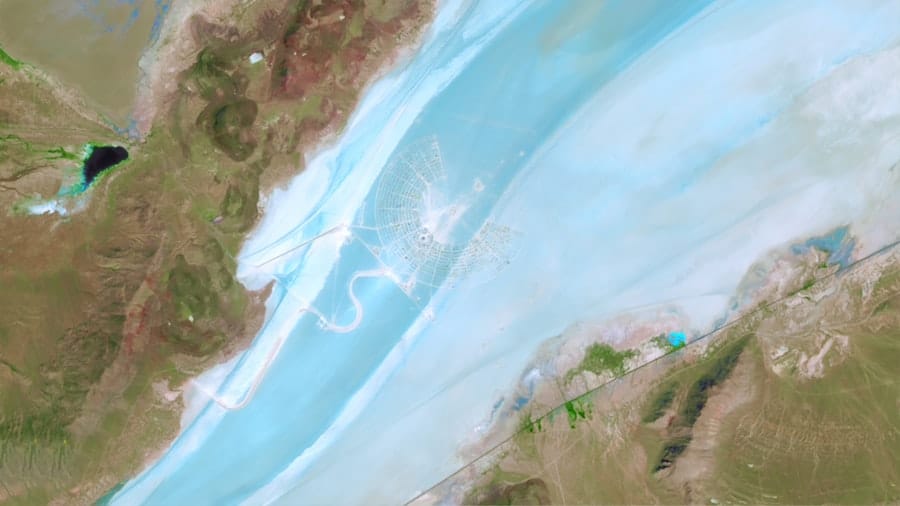
Organizing and keeping track of your passwords is crucial for efficient password management. Most password managers allow you to create folders or categories to organize your passwords based on different criteria, such as work, personal, or financial accounts. This makes it easier to find and manage your passwords for specific accounts.
When managing multiple passwords, it’s important to follow some best practices. Firstly, avoid writing down your passwords on physical paper or storing them in unencrypted files on your devices. Instead, rely on your password manager to securely store and manage your passwords. Secondly, regularly review and update your passwords to ensure they remain secure. This can involve changing passwords that have been compromised or updating them periodically.
Keeping track of password changes can be challenging, especially if you have many accounts. One way to stay organized is by using the password manager’s built-in features, such as password history and password expiration reminders. These features can help you keep track of when passwords were last changed and prompt you to update them regularly.
Using Two-Factor Authentication: Adding an Extra Layer of Security to Your Password Manager
Two-factor authentication (2FA) is an additional security measure that adds an extra layer of protection to your password manager. It requires you to provide two forms of identification when logging in to your account: something you know (your master password) and something you have (such as a unique code sent to your mobile device).
Setting up two-factor authentication is relatively simple. Most password managers have built-in support for 2FA and provide instructions on how to enable it. Typically, you’ll need to download an authenticator app on your mobile device, which will generate unique codes that you’ll need to enter when logging in.
The benefits of using two-factor authentication are significant. It provides an additional barrier for hackers trying to gain unauthorized access to your password manager. Even if they manage to obtain your master password, they won’t be able to log in without the unique code generated by the authenticator app on your mobile device.
Sharing Passwords Securely: How to Share Passwords with Others without Compromising Your Security
Sharing passwords can be necessary in certain situations, such as sharing an account with a family member or giving access to a colleague. However, it’s important to do so securely to avoid compromising your security. Here are some tips for sharing passwords securely:
1. Use a password manager that supports password sharing. Many password managers have built-in features that allow you to securely share passwords with others.
2. Avoid sending passwords via email or messaging apps, as these methods are not secure and can be intercepted by hackers.
3. Use secure sharing methods, such as password sharing within the password manager or using a secure file-sharing service.
4. Consider using a password manager that allows you to share passwords without revealing the actual password. This can be done by granting temporary access or using shared vaults.
Alternatively, you can explore alternatives to sharing passwords altogether. For example, some services allow you to create separate user accounts with different levels of access. This way, you can grant someone access to an account without sharing the actual password.
Protecting Your Password Manager: How to Keep Your Password Manager Safe from Hackers and Cyberattacks
While password managers are designed to enhance security, they are not immune to hacking and cyberattacks. It’s important to take steps to protect your password manager and the sensitive information it contains. Here are some tips for keeping your password manager safe:
1. Choose a strong and unique master password for your password manager.
2. Enable two-factor authentication for an extra layer of security.
3. Regularly update your password manager software or app to ensure you have the latest security patches.
4. Be cautious of phishing attempts and only enter your master password on the official password manager website or app.
5. Use a reputable and trusted password manager from a reputable company.
6. Avoid using public Wi-Fi networks when accessing your password manager, as they can be insecure and prone to hacking.
In the event of a breach or suspected compromise, it’s important to take immediate action. Change your master password and enable two-factor authentication if you haven’t already. Additionally, review and update your passwords for all your accounts to ensure they remain secure.
Why a Password Manager is Essential for Protecting Your Online Identity and Security
In conclusion, using a password manager is essential for protecting your online identity and security. Password managers provide a convenient and secure way to manage and store your passwords, eliminating the need to remember multiple passwords. They also allow you to create strong and unique passwords for each account, reducing the risk of unauthorized access.
By choosing the right password manager, setting it up correctly, and following best practices for password management, you can significantly enhance your online security. Remember to regularly review and update your passwords, enable two-factor authentication, and protect your password manager from potential cyberattacks.
In today’s digital world, where cyber threats are becoming increasingly sophisticated, it’s crucial to prioritize online security. Using a password manager is a simple yet effective way to protect your online accounts and personal information from hackers and identity theft. So why wait? Start using a password manager today and take control of your online security.
If you’re concerned about cybersecurity and want to protect your sensitive information, using a password manager is essential. It not only helps you create strong and unique passwords but also securely stores them for easy access. However, managing passwords is just one aspect of maintaining a secure digital environment. To learn more about how managed service providers can increase digital adoption and support your employees, check out this informative article from Tech Rockstars: How Managed Service Providers Increase Digital Adoption and Support Your Employees. It explores the various ways in which outsourcing IT support can optimize your dental technology and enhance cybersecurity for small and medium-sized businesses. Stay informed and stay protected!
FAQs
What is a password manager?
A password manager is a software application that helps users store and manage their passwords for various online accounts.
How does a password manager work?
A password manager works by storing all of a user’s passwords in an encrypted database. The user only needs to remember one master password to access the database.
What are the benefits of using a password manager?
Using a password manager can help users create strong, unique passwords for each of their accounts, reduce the risk of password-related security breaches, and save time by automatically filling in login credentials.
Is it safe to use a password manager?
Yes, using a password manager is generally considered safe as long as the user chooses a reputable password manager and follows best practices for creating a strong master password and securing their device.
What are some popular password manager options?
Some popular password manager options include LastPass, 1Password, Dashlane, and KeePass.