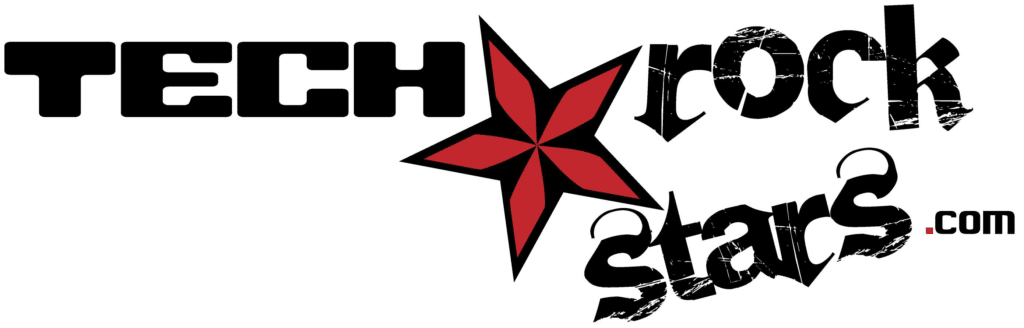In today’s digital age, where we rely heavily on online services and accounts, password management has become an essential aspect of our digital lives. Password management refers to the practice of securely storing and organizing passwords for various online accounts. It involves using a password manager, which is a software application that helps users generate, store, and retrieve complex passwords.
The importance of password management cannot be overstated. With the increasing number of online accounts we have, it is nearly impossible to remember unique and strong passwords for each one. Using weak or easily guessable passwords puts our personal information, financial data, and online identities at risk. Password management provides a solution to this problem by allowing us to create and store strong passwords in a secure manner.
Key Takeaways
- Password management is the process of organizing and securing passwords.
- Insecure passwords can lead to data breaches, identity theft, and financial loss.
- A password manager is a tool that helps generate, store, and manage strong passwords.
- A reliable password manager should have features such as encryption, multi-factor authentication, and automatic password changing.
- Best practices for using password managers include regularly updating passwords, enabling two-factor authentication, and backing up data.
Why Passwords Need to be Secure
Passwords are the first line of defense against unauthorized access to our online accounts. They protect our personal information, financial data, and sensitive documents from falling into the wrong hands. However, many people still use weak passwords that are easy to guess or crack. This puts their accounts at risk of being hacked and their personal information being compromised.
Weak passwords can be easily hacked using various methods such as brute force attacks, dictionary attacks, and social engineering. Brute force attacks involve systematically trying all possible combinations of characters until the correct password is found. Dictionary attacks use pre-existing lists of commonly used passwords or words from dictionaries to guess the password. Social engineering involves tricking individuals into revealing their passwords through manipulation or deception.
The Risks of Insecure Passwords
Using weak passwords can have serious consequences for individuals and businesses alike. When an individual’s account is hacked, their personal information can be stolen, leading to identity theft, financial loss, and reputational damage. Hackers can gain access to sensitive documents, private messages, and even impersonate the individual online.
For businesses, the risks are even greater. A data breach can result in the loss of customer trust, financial penalties, and legal consequences. In addition, businesses may face reputational damage that can be difficult to recover from. The impact of a data breach can be devastating, both financially and in terms of the company’s reputation.
There have been numerous high-profile data breaches in recent years that have highlighted the risks of insecure passwords. For example, the Yahoo data breach in 2013 affected over 3 billion user accounts and resulted in the theft of personal information such as names, email addresses, and passwords. Similarly, the Equifax data breach in 2017 exposed the personal information of 147 million people, including social security numbers and credit card details.
Choosing a Password Manager
| Criteria | Description |
|---|---|
| Security | The level of encryption and protection of your passwords. |
| Compatibility | The ability to work across multiple devices and platforms. |
| Features | The additional functionalities offered by the password manager. |
| User Interface | The ease of use and navigation of the password manager. |
| Price | The cost of the password manager and any additional fees. |
When it comes to choosing a password manager, there are several factors to consider. First and foremost, security should be the top priority. Look for a password manager that uses strong encryption algorithms to protect your passwords and other sensitive information. It should also have features like two-factor authentication and biometric authentication to provide an extra layer of security.
Another important factor to consider is ease of use. A good password manager should have a user-friendly interface that makes it easy to generate, store, and retrieve passwords. It should also have features like auto-fill and auto-login to streamline the login process.
Compatibility is another factor to consider. Make sure the password manager you choose is compatible with all the devices and operating systems you use. This will ensure that you can access your passwords from anywhere and on any device.
Lastly, consider the reputation and track record of the password manager provider. Look for reviews and testimonials from other users to get an idea of their experience with the password manager.
Some popular password managers in the market include LastPass, Dashlane, 1Password, and KeePass. Each of these password managers has its own unique features and strengths, so it’s important to evaluate them based on your specific needs and preferences.
Features of a Reliable Password Manager
A reliable password manager should have several essential features to ensure the security and convenience of your passwords. These features include:
1. Password generation: A good password manager should have a built-in password generator that can create strong, unique passwords for each of your accounts. These passwords should be complex and difficult to guess or crack.
2. Secure storage: The password manager should securely store your passwords using strong encryption algorithms. It should also have features like data backup and synchronization to ensure that your passwords are always accessible and up-to-date.
3. Auto-fill and auto-login: The password manager should have features that automatically fill in your login credentials when you visit a website or app. This saves you time and eliminates the need to remember or type in your passwords manually.
4. Two-factor authentication: Two-factor authentication adds an extra layer of security by requiring a second form of verification, such as a fingerprint or a code sent to your mobile device, in addition to your password.
5. Password sharing: Some password managers allow you to securely share passwords with trusted individuals or team members. This can be useful for sharing accounts with family members or collaborating with colleagues.
6. Password auditing: A good password manager should have a feature that analyzes the strength and security of your existing passwords. It should identify weak or duplicate passwords and prompt you to change them.
Some examples of password managers that offer these features include LastPass, which is known for its strong security measures and user-friendly interface, Dashlane, which offers advanced features like dark web monitoring and VPN protection, and 1Password, which is known for its robust encryption and cross-platform compatibility.
Setting Up a Password Manager

Setting up a password manager is relatively easy and straightforward. Here is a step-by-step guide on how to set up a password manager:
1. Choose a password manager: Research and choose a password manager that meets your needs and preferences.
2. Download and install the password manager: Visit the website of the password manager provider and download the software or app. Follow the instructions to install it on your device.
3. Create a master password: The master password is the key to accessing all your passwords, so it’s important to choose a strong and unique password. Avoid using common words or personal information that can be easily guessed. Instead, use a combination of uppercase and lowercase letters, numbers, and special characters.
4. Import or manually enter your existing passwords: If you already have passwords stored in your browser or another password manager, you can usually import them into your new password manager. Otherwise, you can manually enter your passwords as you come across them.
5. Generate new passwords: Use the password generator feature of your password manager to create strong, unique passwords for each of your accounts. Make sure to save these passwords in your password manager.
6. Organize your passwords: Categorize and organize your passwords in a way that makes sense to you. You can create folders or tags to group similar accounts together.
7. Enable auto-fill and auto-login: Set up the auto-fill and auto-login features of your password manager so that it automatically fills in your login credentials when you visit a website or app.
8. Set up two-factor authentication: Enable two-factor authentication for an extra layer of security. This usually involves linking your mobile device to your password manager and verifying your identity using a code sent to your device.
Remember to periodically update your master password and review the security settings of your password manager to ensure that your passwords are always protected.
Tips for Creating Strong Passwords
Creating strong passwords is crucial for protecting your online accounts from unauthorized access. Here are some best practices for creating strong passwords:
1. Use a combination of uppercase and lowercase letters, numbers, and special characters.
2. Avoid using common words or personal information that can be easily guessed.
3. Make your passwords at least 12 characters long.
4. Use a different password for each of your accounts.
5. Consider using a passphrase instead of a password. A passphrase is a longer sequence of words that is easier to remember but harder to crack.
6. Avoid using obvious substitutions, such as replacing “o” with “0” or “i” with “1”.
7. Regularly change your passwords, especially for sensitive accounts like online banking or email.
8. Avoid writing down your passwords or storing them in an unsecured location.
There are also password generators and password strength checkers available online that can help you create and evaluate the strength of your passwords. Some popular examples include LastPass’s password generator and Dashlane’s password strength checker.
Best Practices for Using Password Managers
While password managers provide a convenient and secure way to manage your passwords, it’s important to follow best practices to ensure their effectiveness. Here are some dos and don’ts of using a password manager:
Dos:
– Use a strong and unique master password for your password manager.
– Enable two-factor authentication for an extra layer of security.
– Regularly update your master password and review the security settings of your password manager.
– Use the password generator feature to create strong, unique passwords for each of your accounts.
– Periodically review and update your passwords, especially for sensitive accounts.
– Keep your password manager software or app up-to-date with the latest security patches.
Don’ts:
– Don’t share your master password with anyone.
– Don’t use easy-to-guess security questions or answers.
– Don’t use the same password for multiple accounts.
– Don’t store sensitive information like credit card details or social security numbers in your password manager.
– Don’t use public or unsecured Wi-Fi networks when accessing your password manager.
By following these best practices, you can maximize the security and convenience of your password manager.
Integrating Password Managers with Other Tools
Password managers can be integrated with other tools to enhance their functionality and provide a seamless user experience. Here are some examples of tools that can be integrated with password managers:
1. Web browsers: Many password managers offer browser extensions that integrate with popular web browsers like Google Chrome, Mozilla Firefox, and Safari. These extensions allow you to easily fill in your login credentials when you visit a website and automatically save new passwords.
2. Mobile devices: Password managers often have mobile apps that can be installed on smartphones and tablets. These apps allow you to access your passwords on the go and use features like auto-fill and auto-login.
3. Two-factor authentication apps: Some password managers can integrate with two-factor authentication apps like Google Authenticator or Authy. This allows you to use your password manager as the central hub for managing all your login credentials and authentication codes.
4. Cloud storage services: Password managers can be integrated with cloud storage services like Dropbox or Google Drive to securely store and synchronize your passwords across multiple devices.
5. VPN services: Some password managers offer built-in VPN (Virtual Private Network) services that encrypt your internet connection and protect your online privacy. This integration ensures that your passwords are always accessed through a secure connection.
Integrating password managers with these tools can streamline your online experience and provide an added layer of security.
Protecting Your Digital Identity with a Password Manager
In conclusion, password management is crucial in today’s digital age where our personal information, financial data, and online identities are constantly at risk. Using weak or easily guessable passwords puts us at risk of being hacked and having our sensitive information compromised. Password managers provide a solution to this problem by securely storing and organizing our passwords in a convenient manner.
When choosing a password manager, it’s important to consider factors like security, ease of use, compatibility, and the reputation of the provider. Look for password managers that offer essential features like password generation, secure storage, auto-fill and auto-login, two-factor authentication, password sharing, and password auditing.
Setting up a password manager is relatively easy and involves creating a strong master password, importing or manually entering your existing passwords, generating new passwords, and organizing them in a way that makes sense to you. Remember to periodically update your master password and review the security settings of your password manager.
By following best practices for creating strong passwords, using password managers effectively, and integrating them with other tools, you can protect your digital identity and ensure the security of your online accounts. Don’t let weak passwords put you at risk – take control of your online security with a reliable password manager.
If you’re looking for a comprehensive guide to local tech assistance, check out this article on Tech Rockstars: “IT Support Near Me: Your Comprehensive Guide to Local Tech Assistance.” It provides valuable insights and tips on finding reliable IT support in your area. In addition, if you’re a small business owner looking to make the most of your technology, you might find this article helpful: “Tips for Making the Most of Your Small Business Technology.” It offers practical advice on optimizing your tech resources to enhance productivity and efficiency. Lastly, if you’re concerned about cybersecurity and want to stay updated on the latest stories and tips, don’t miss the “Cybersecurity News Roundup: Latest Stories and Tips” article. It covers recent developments in cybersecurity and provides useful information to protect yourself and your business.
FAQs
What is a pw manager?
A pw manager is a software application that helps users generate, store, and manage their passwords securely.
Why do I need a pw manager?
Using a pw manager can help you create strong and unique passwords for each of your accounts, which can reduce the risk of your accounts being hacked.
How does a pw manager work?
A pw manager typically generates and stores passwords for you, and can autofill login forms on websites and apps. It may also offer features like password strength analysis and password sharing.
Is it safe to use a pw manager?
Yes, using a pw manager is generally considered safe as long as you choose a reputable and trustworthy one. It’s important to use a strong master password and enable two-factor authentication for added security.
What are some popular pw manager options?
Some popular pw manager options include LastPass, 1Password, Dashlane, and KeePass. Each has its own unique features and pricing options.
Can I use a pw manager on multiple devices?
Yes, many pw managers offer cross-device syncing, which allows you to access your passwords on multiple devices. However, it’s important to ensure that your pw manager is compatible with all of your devices before choosing one.